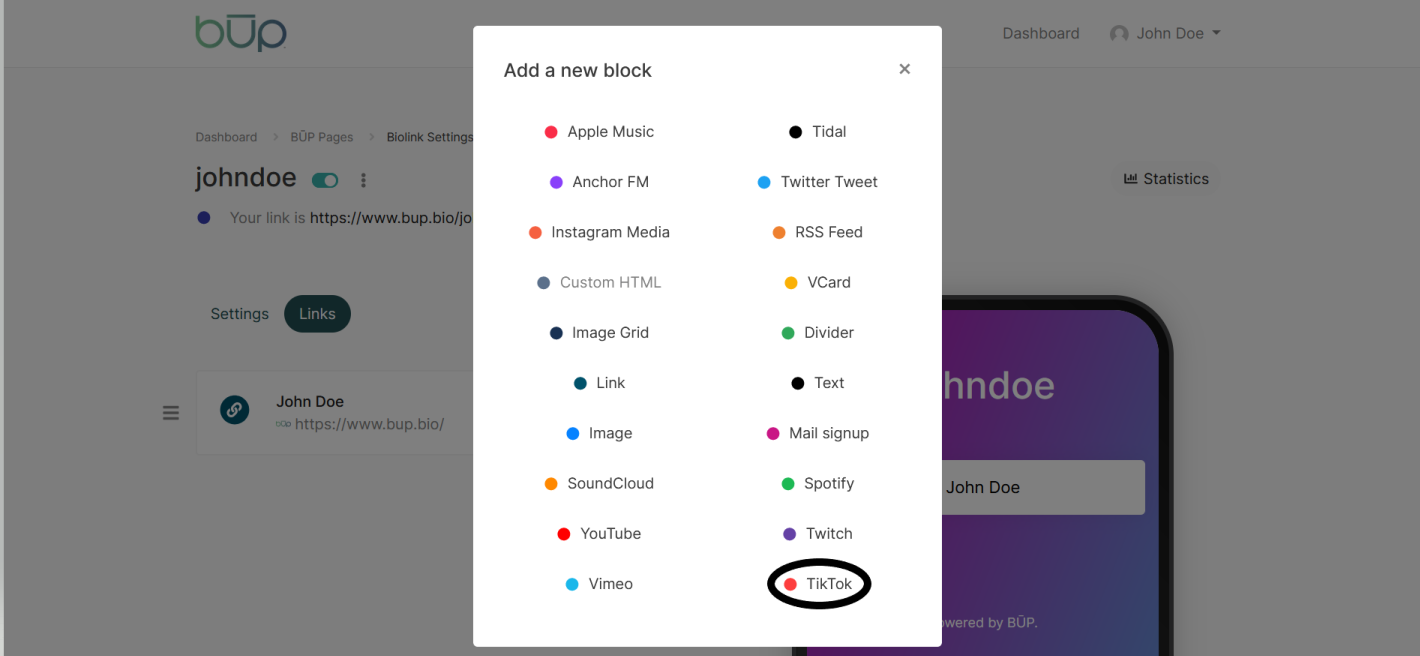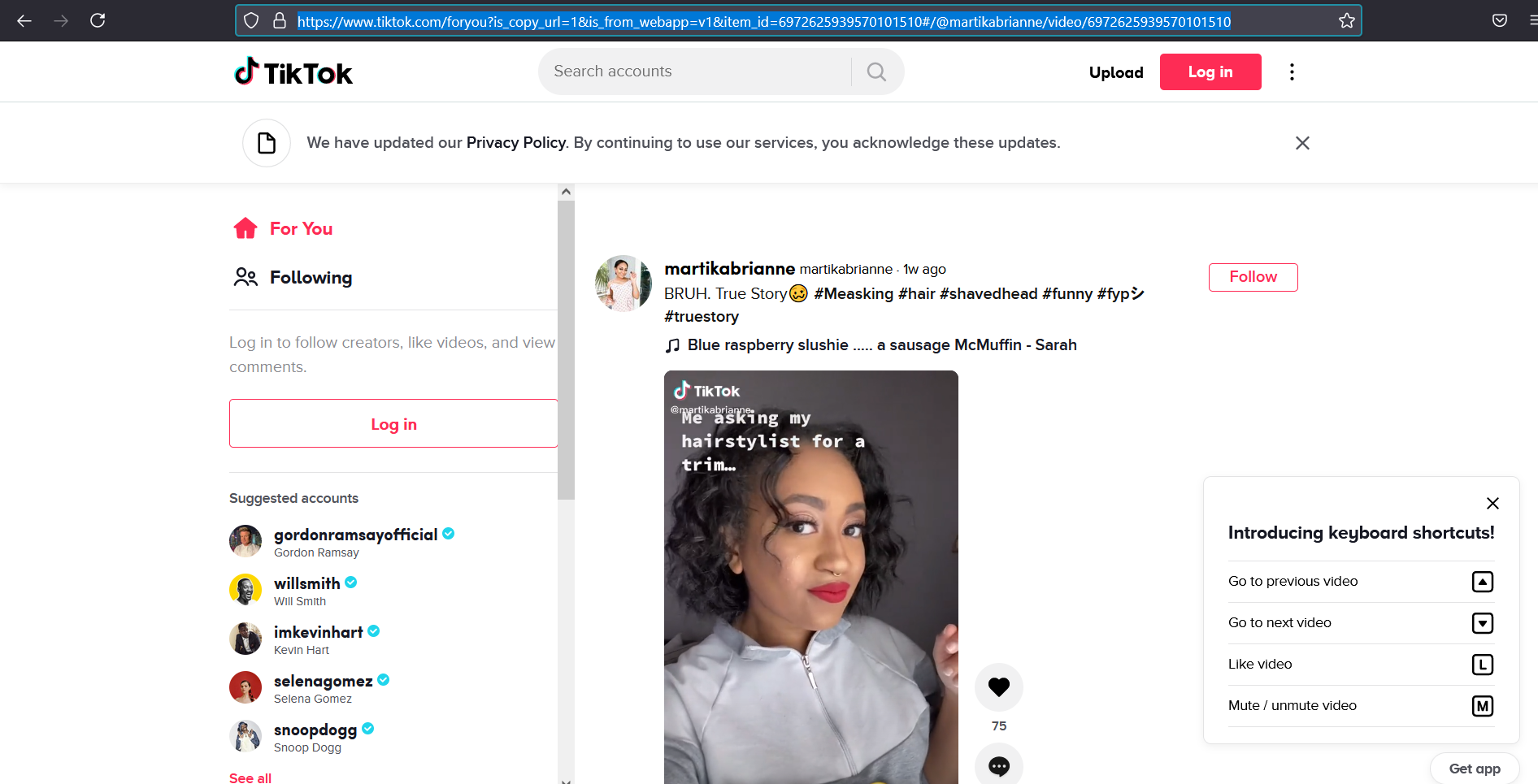BŪP Tūts
Audio & Video Embeds
YouTube, Spotify, TikTok, Oh MY!
It has never been easier to share your content with the world! This tutorial will show you how to embed all of your favorite content so you can share it straight from your BŪP Page!
The following image is a reference to help you drag and drop your links to meet your own organizational preference. In the event that you do not notice a change once you move a link, simply refresh your page.
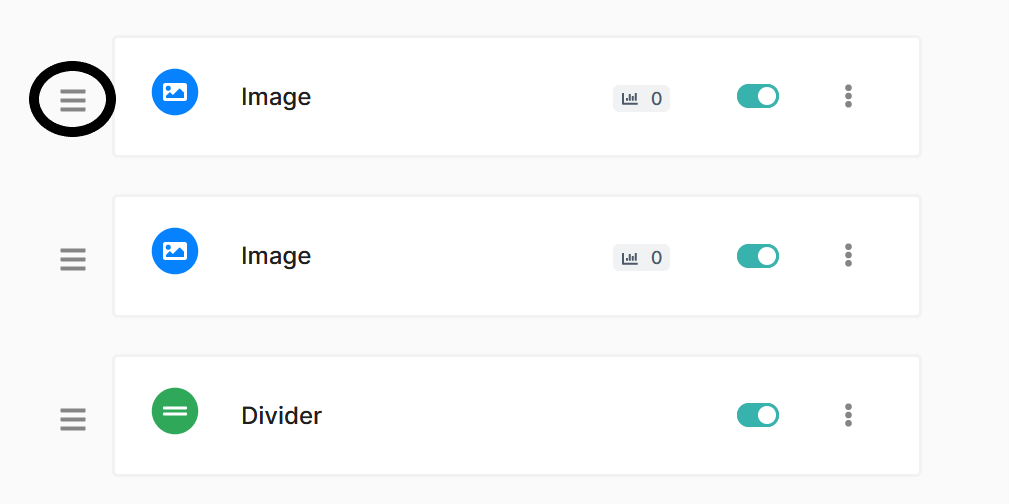
Apple Music
How to Embed?
- Click "Add Block"
- Click "Apple Music (as seen in the image below)"
- Once you find the artist that you want to share, follow these three steps:
- 1. Click the options icon as seen in the image below
- 2. Click "Share"
- 3. Click "Copy Link"
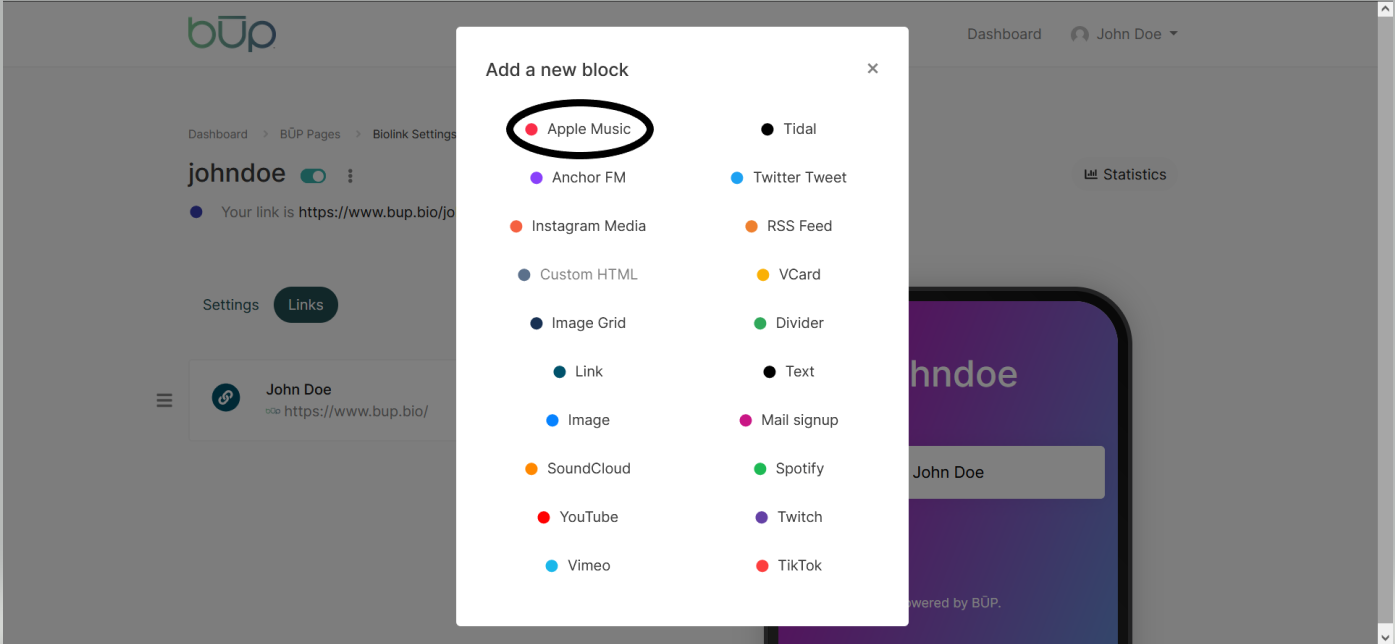
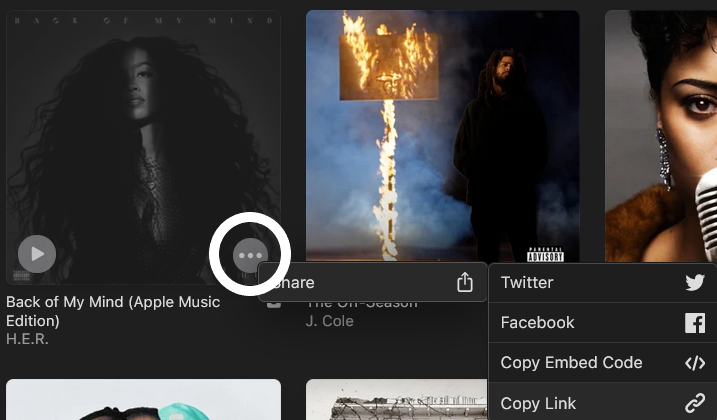
Tidal
How to Embed?
- Click "Add Block"
- Click "Tidal" (as seen in the image below)"
- Once you find the artist that you want to share, follow these three steps:
- 1. Click the options icon as seen in the image below
- 2. Click "Share"
- 3. Click "Copy Album Link"
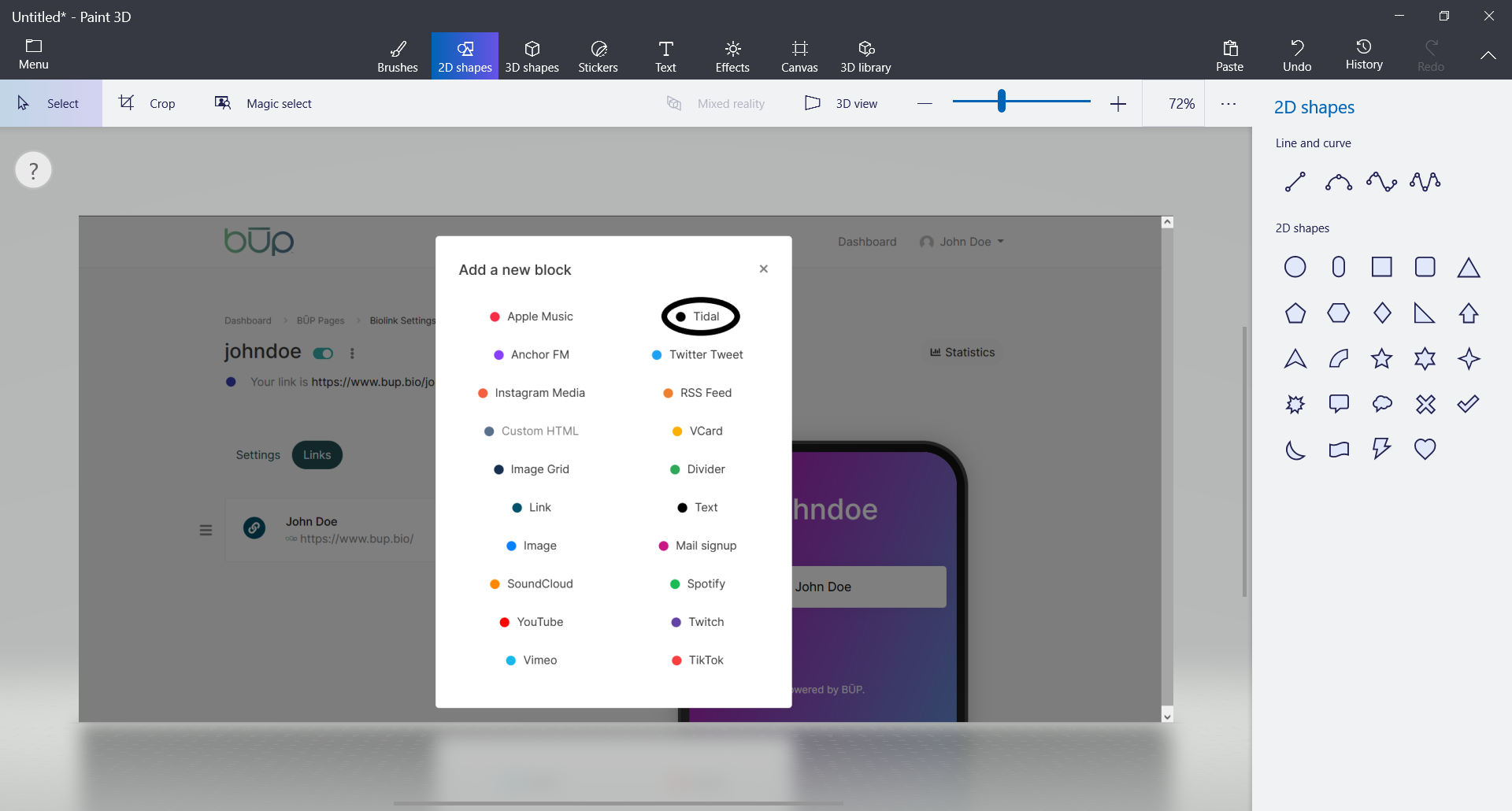
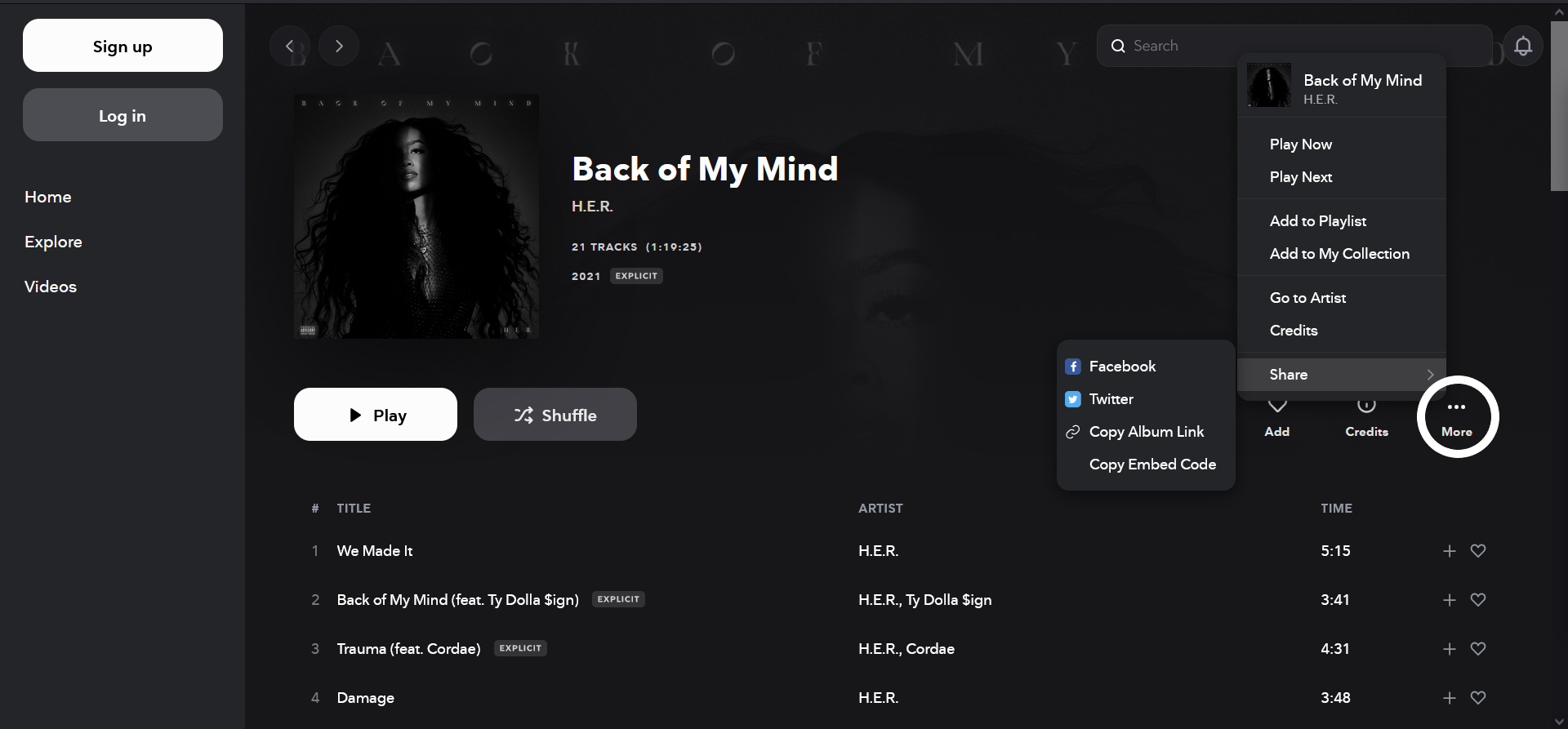
Anchor FM
How to Embed?
- Click "Add Block"
- Click "Anchor FM" (as seen in the image below)"
- Once you find the podcast that you want to share, follow these two steps:
- 1. Click "Share" as seen in the image below
- 2. Copy the URL. Make sure you are NOT copying the embed URL as it will not work.
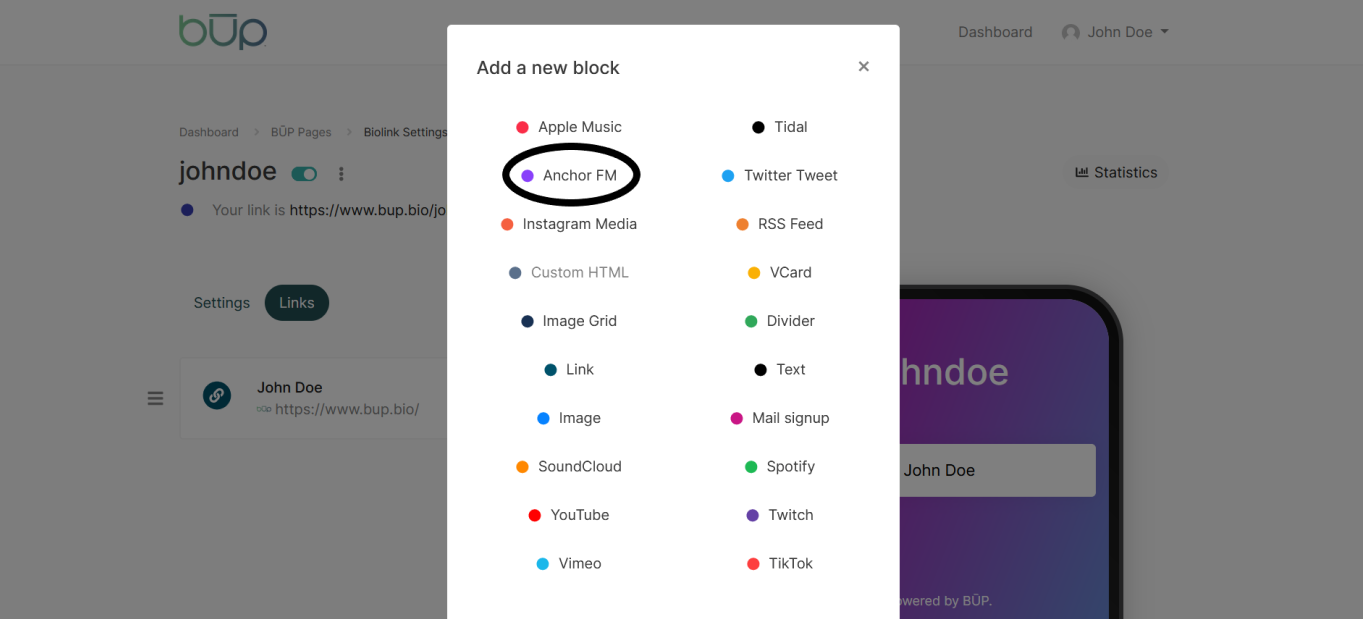
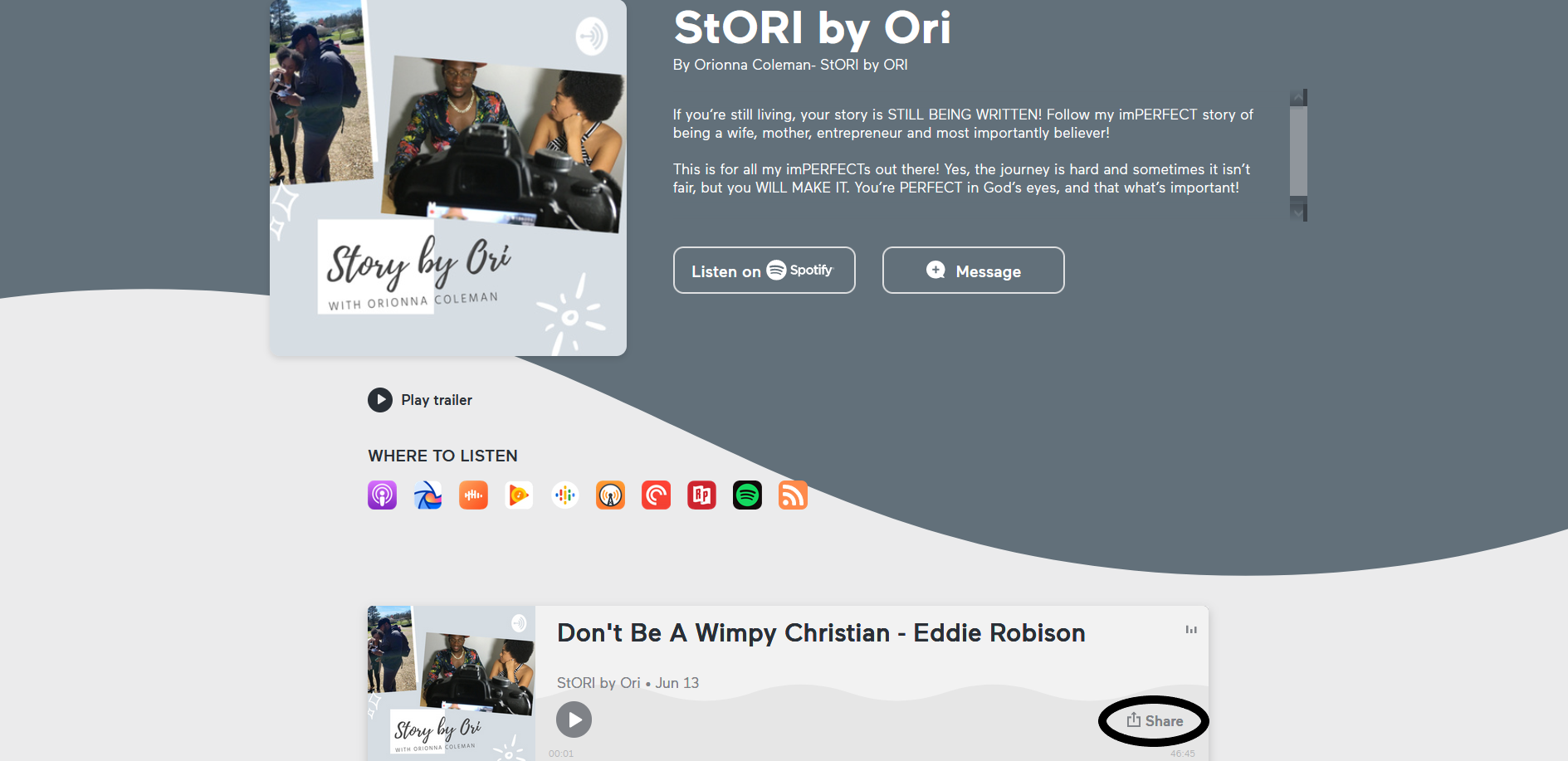
SoundCloud
How to Embed?
- Click "Add Block"
- Click "SoundCloud" (as seen in the image below)"
- Once you find the artist that you want to share, follow these three steps:
- 1. Click the options icon as seen in the image below
- 2. Click "Share"
- 3. Click "Copy Album Link"
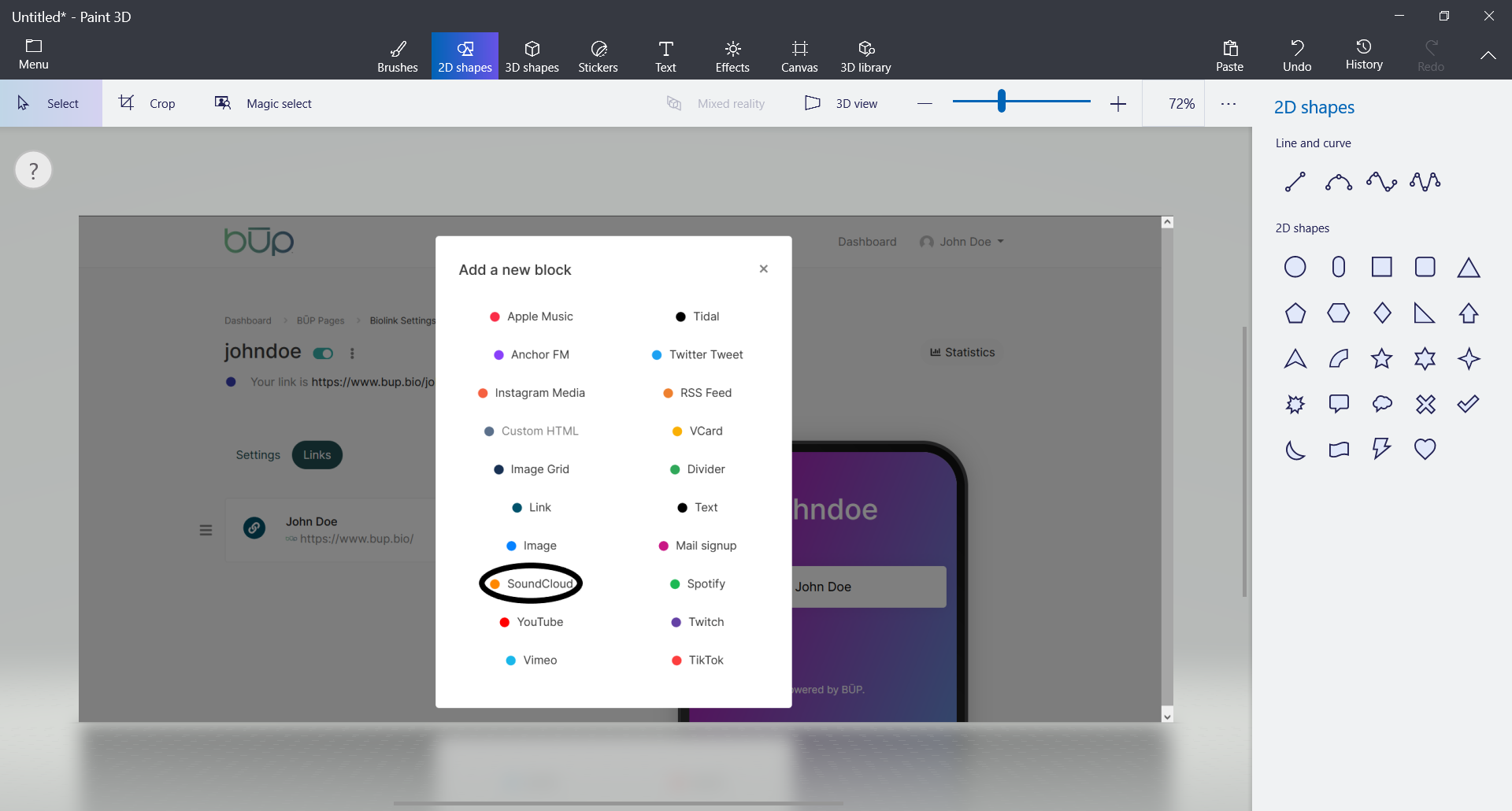
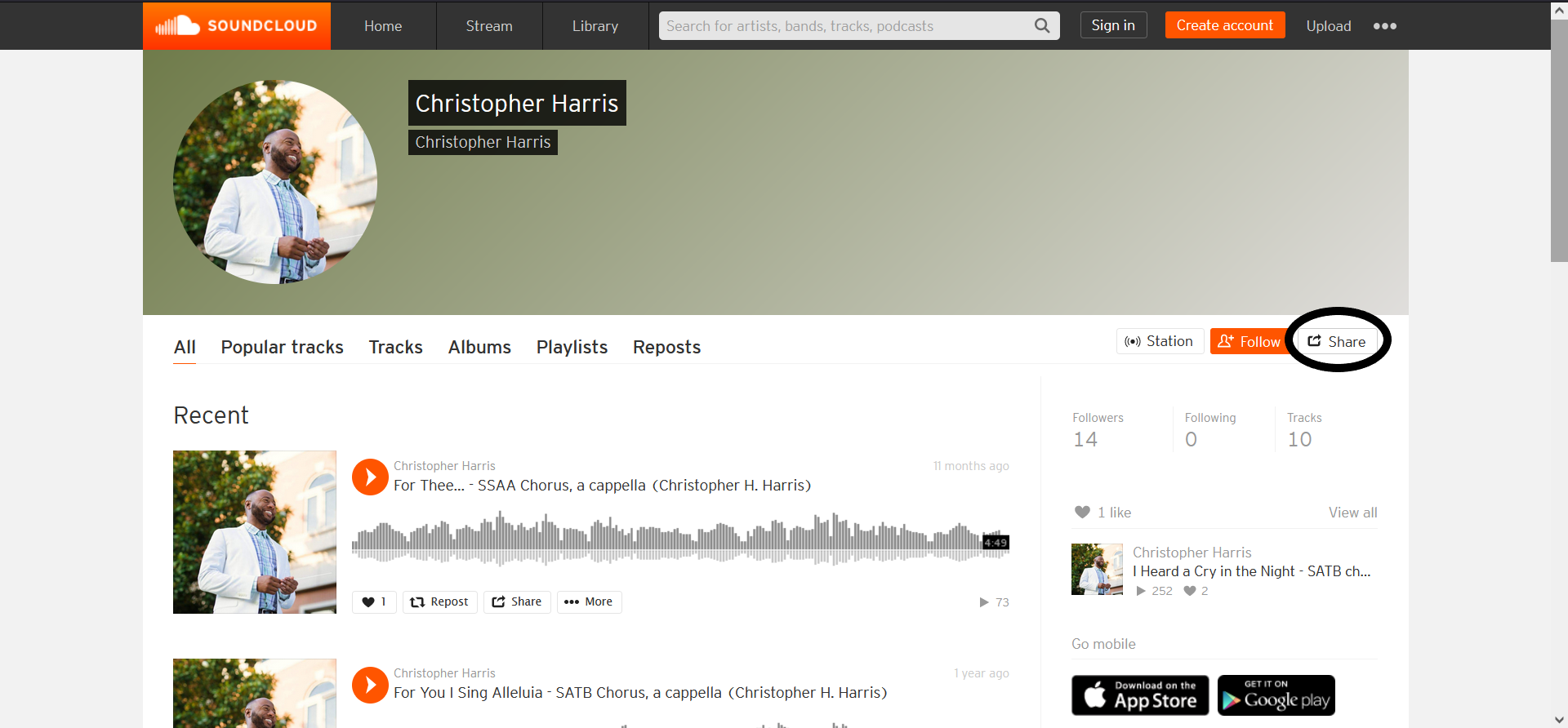
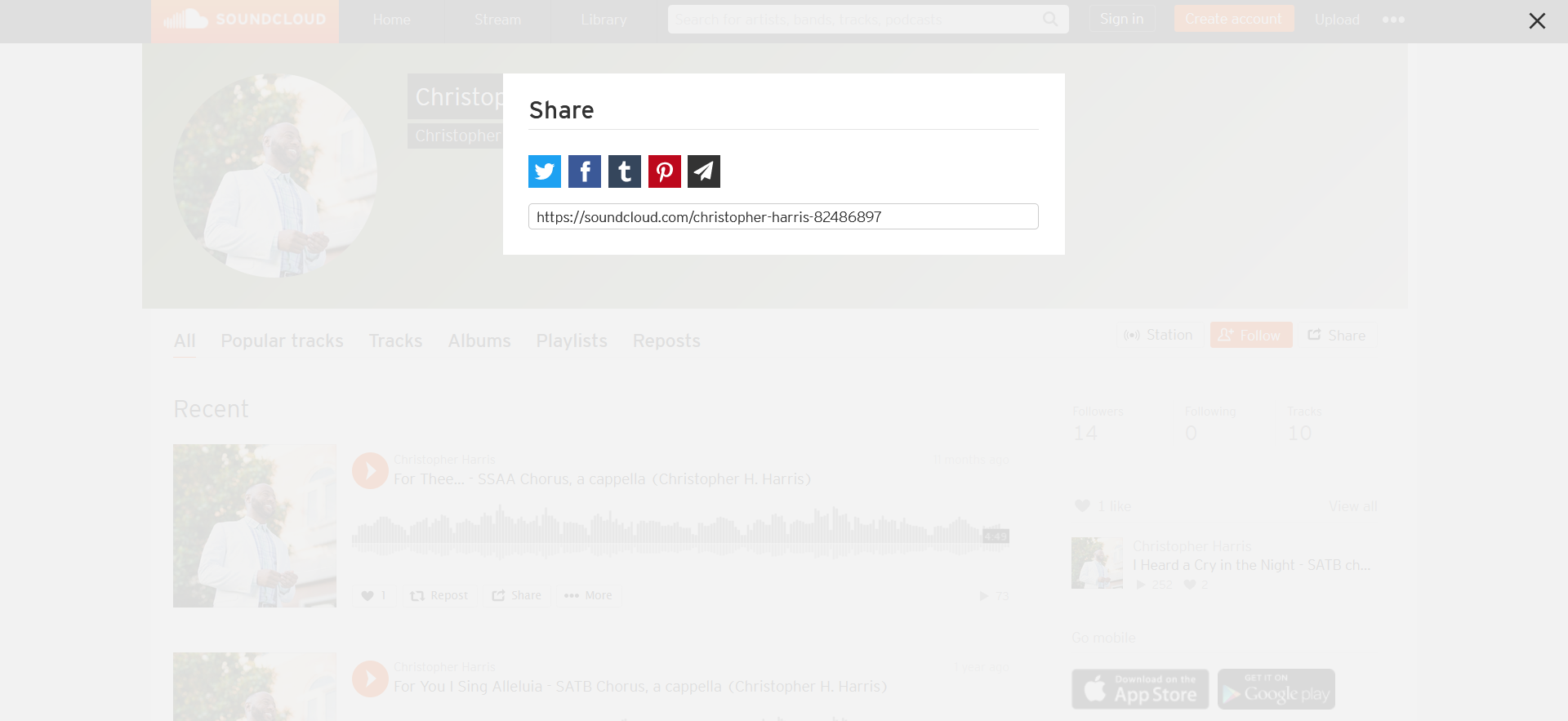
Spotify
How to Embed?
- Click "Add Block"
- Click "Spotify" (as seen in the image below)"
- Once you find the artist that you want to share, follow these three steps:
- 1. Click the options icon as seen in the image below
- 2. Click "Share"
- 3. Depending on whether you are sharing an album, song, show, or episode, copy and paste the link as seen in the image below. Do not copy the embed link as it will not work.
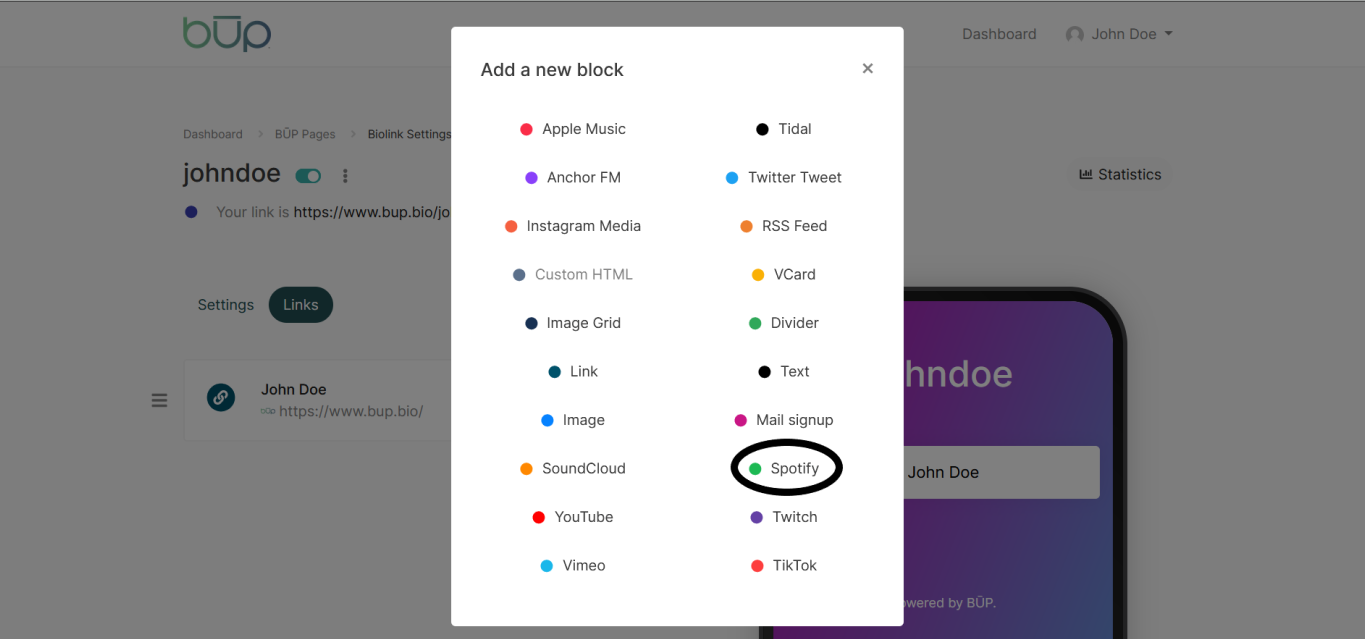
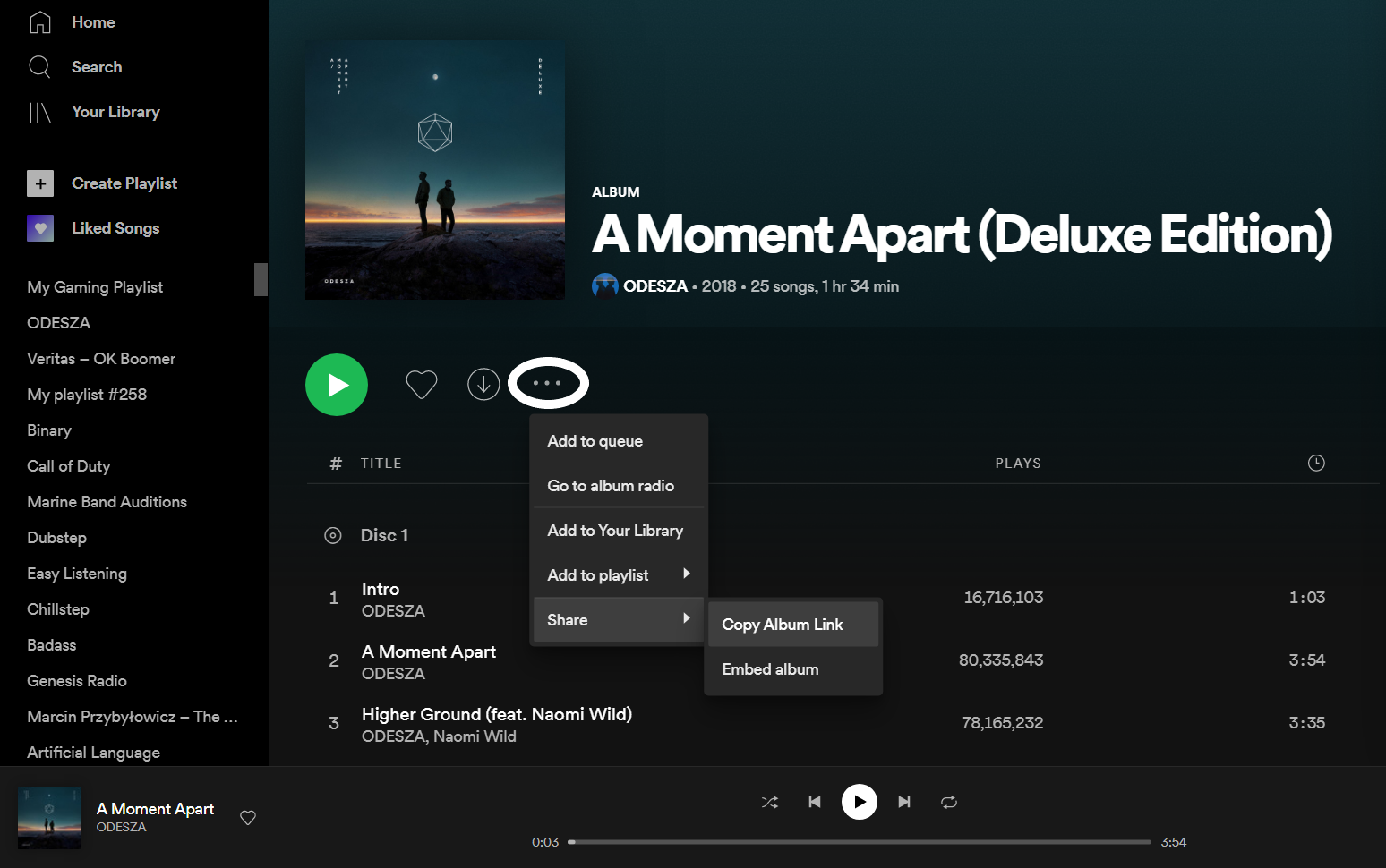
YouTube
How to Embed?
- Click "Add Block"
- Click "YouTube" (as seen in the image below)"
- Once you find the video that you want to share, follow these two steps:
- 1. Click the "Share" button located under the video (desktop)
- 2. Copy and Paste the URL as seen in the image below.
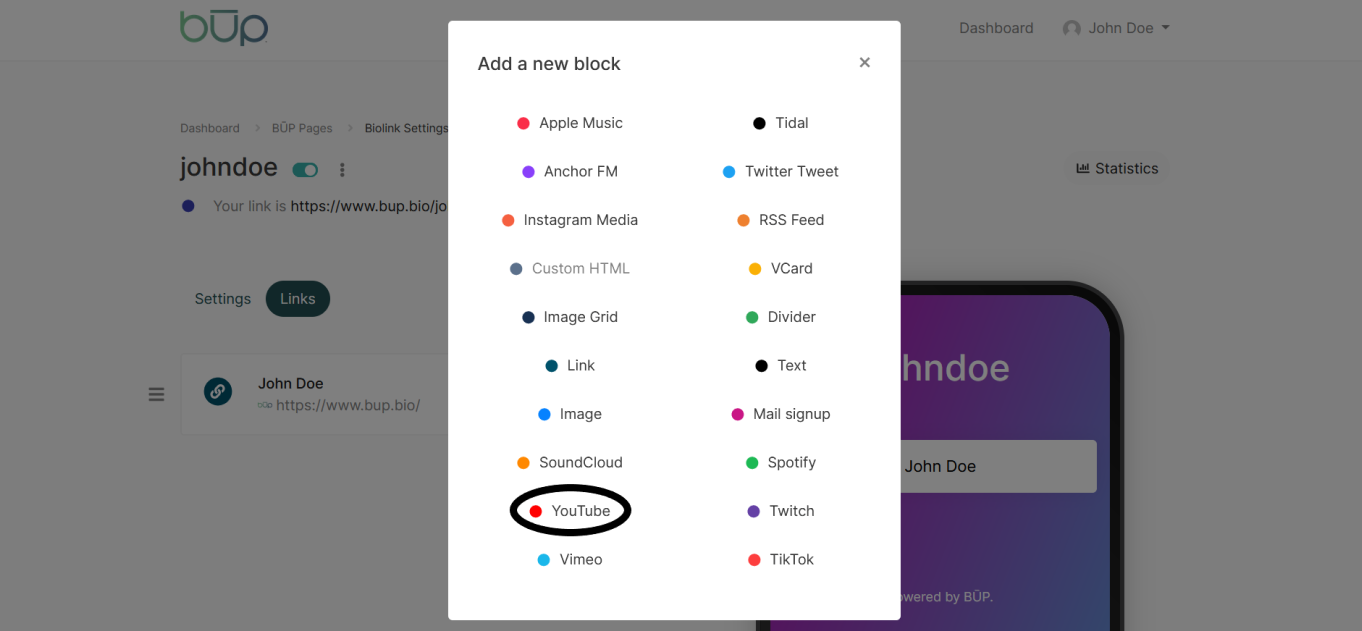
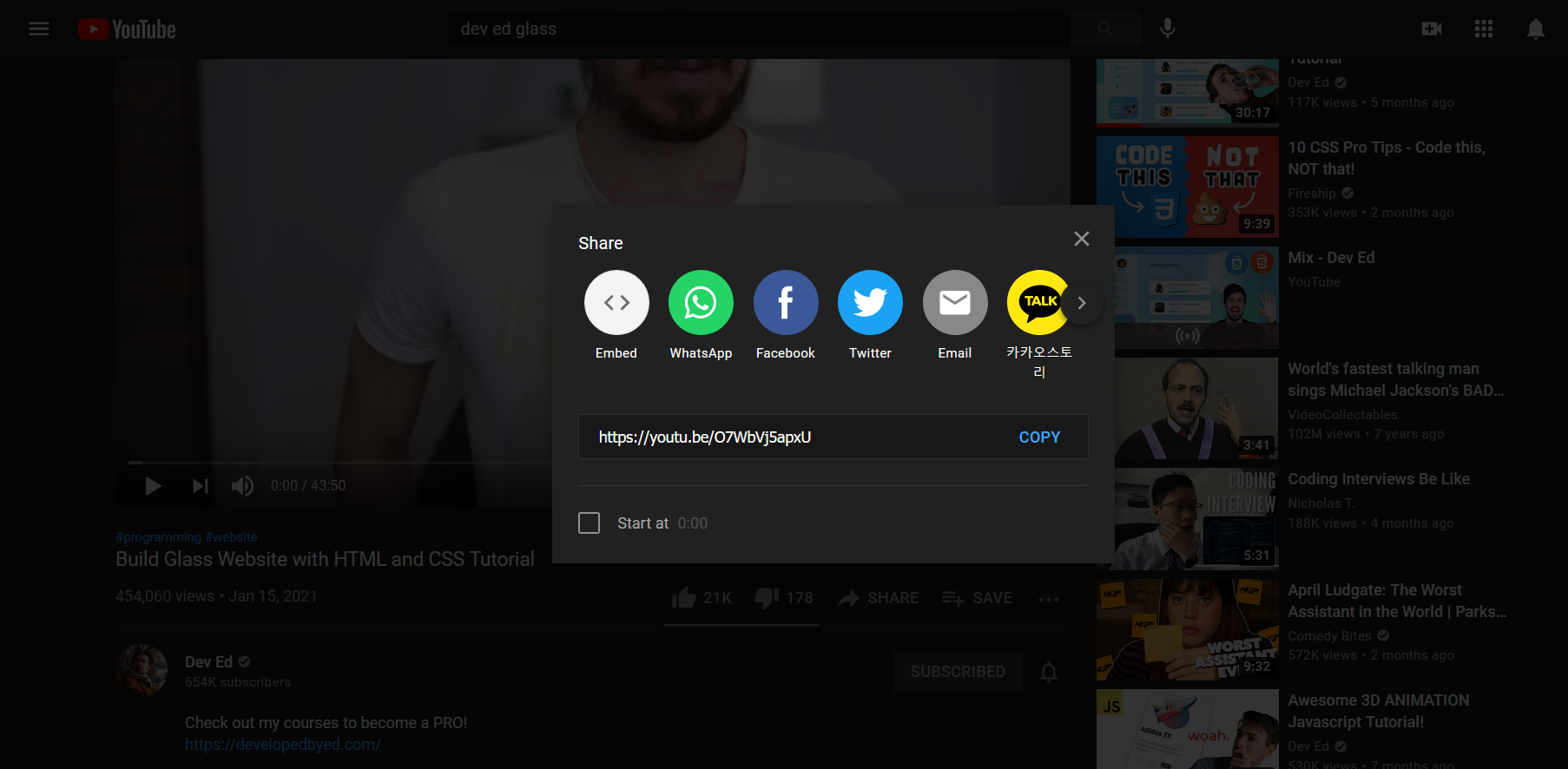
Vimeo
How to Embed?
- Click "Add Block"
- Click "Vimeo" (as seen in the image below)"
- Once you find the video that you want to share, simply copy and paste the URL! Shoutout to Vimeo for being so easy :D
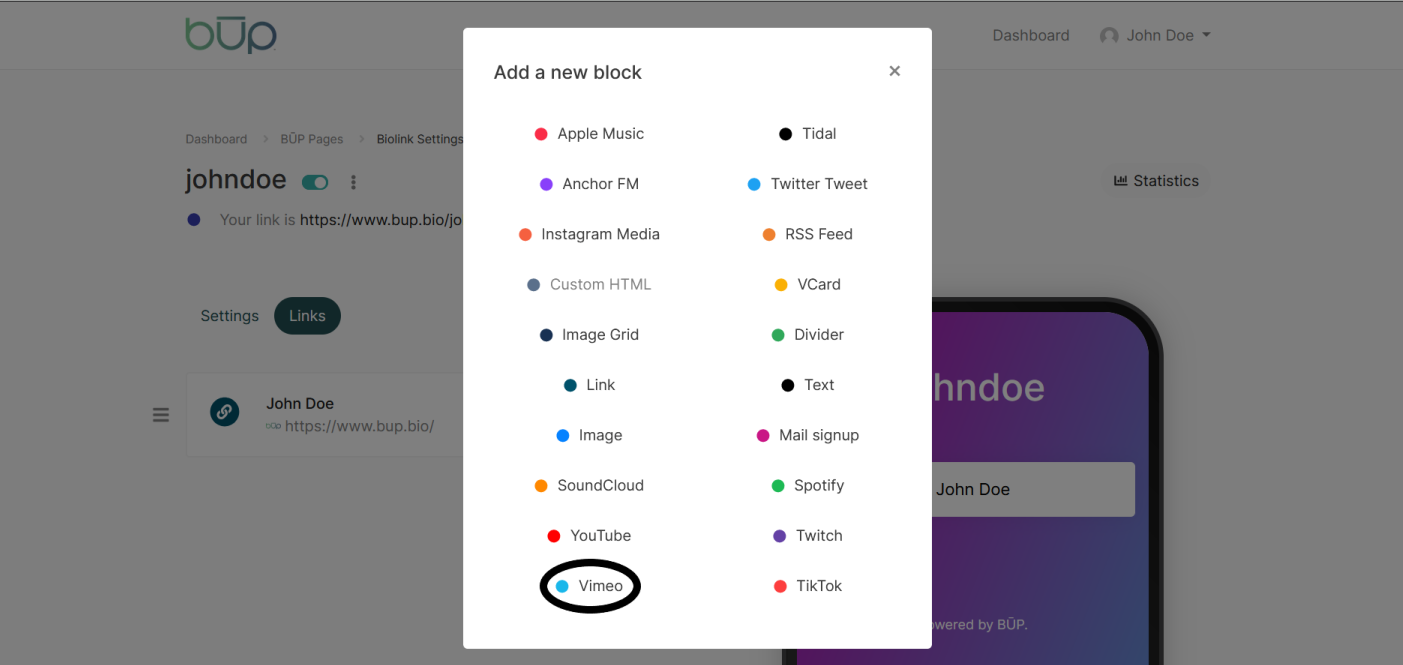
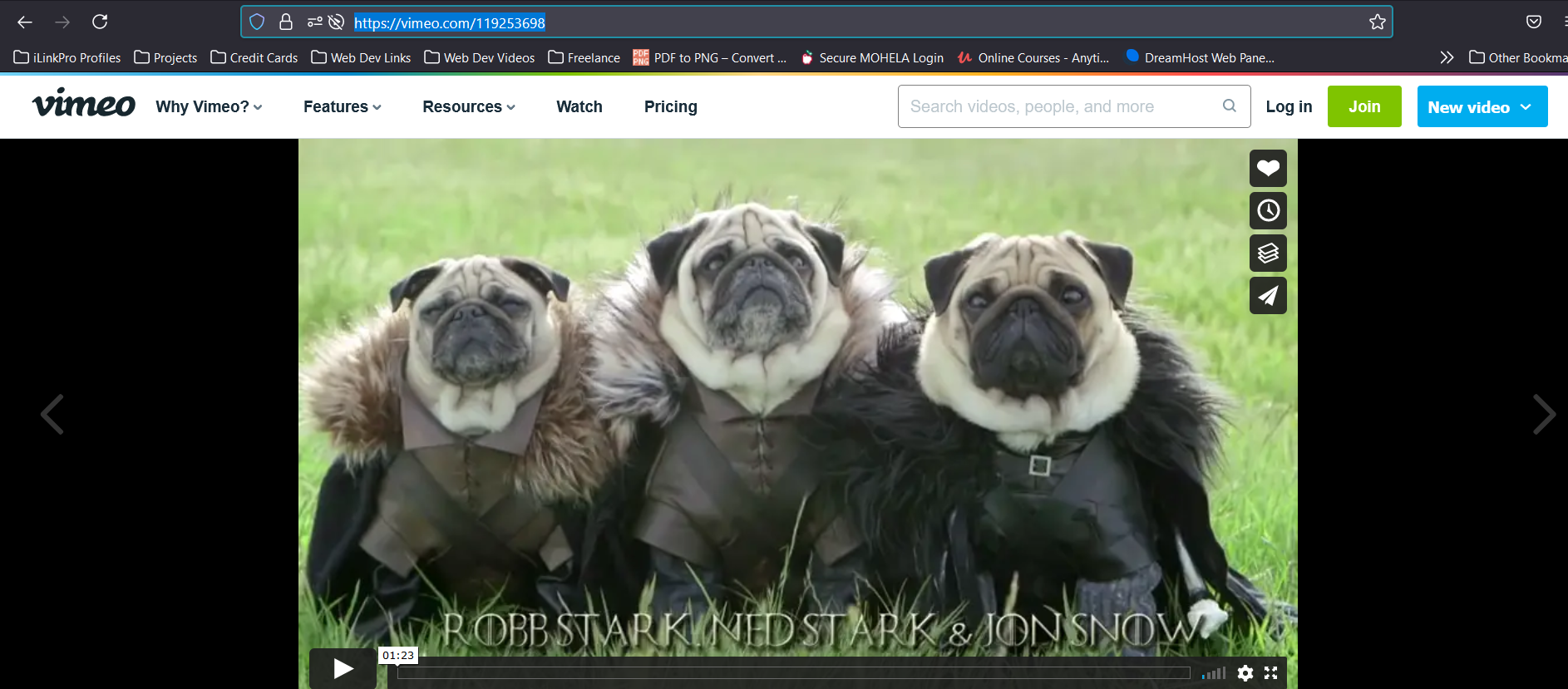
Twitch
How to Embed?
- Click "Add Block"
- Click "Twitch" (as seen in the image below)"
- Once you find the streamer that you want to share, (or if you're sharing your own stream) simply copy and paste the URL! Shoutout to Twitch for being so easy :D
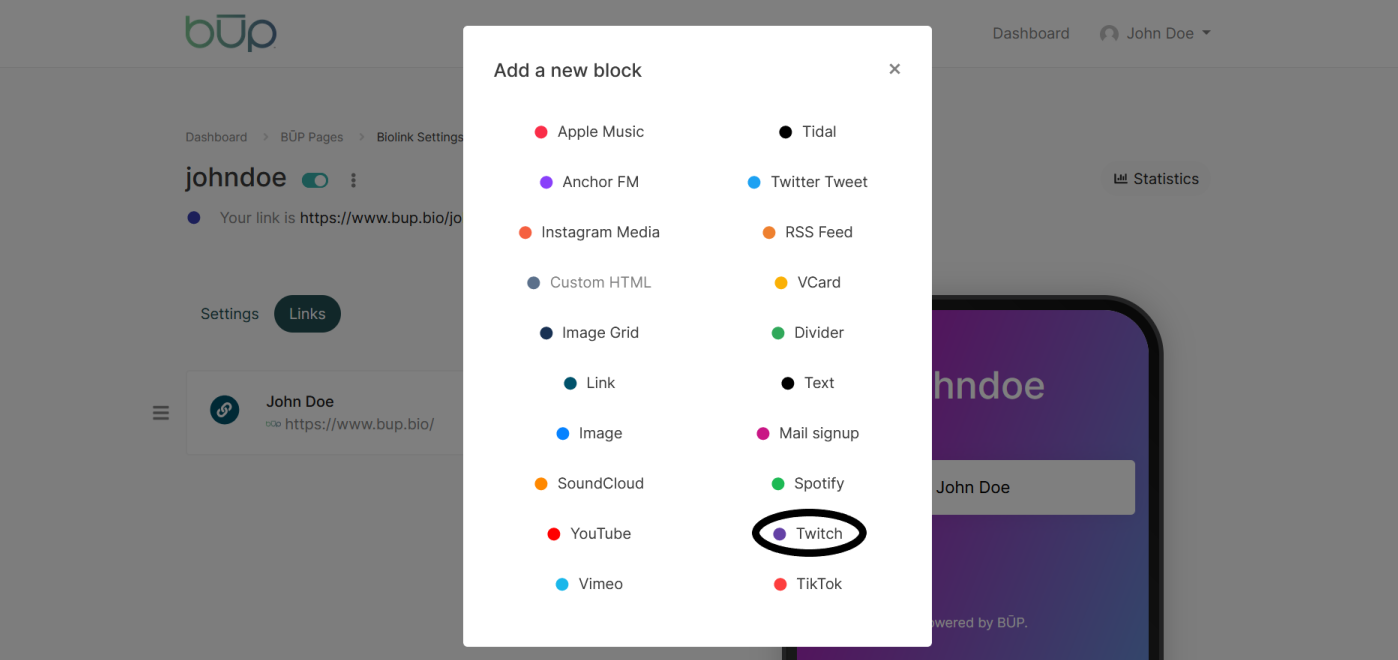
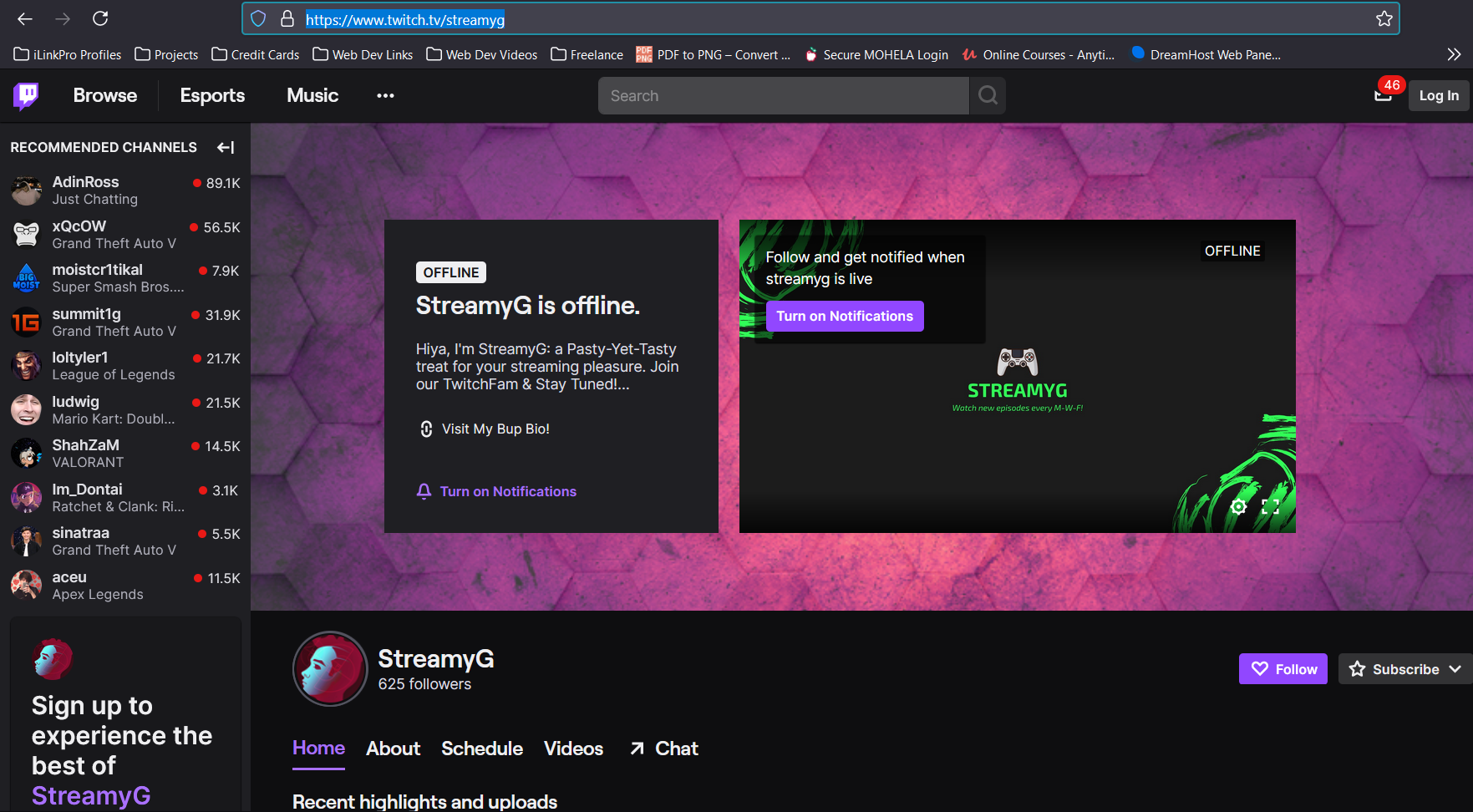
TikTok
How to Embed?
- Click "Add Block"
- Click "TikTok" (as seen in the image below)"
- Once you find the video that you want to share, simply copy and paste the URL! Shoutout to TikTok for being so easy :D